As we progress through the distance learning landscape, we continue to recognize new challenges. One such challenge is determining if and/or when students are completing the lessons, activities, challenges, etc. that we are sending home. With that comes the concern of whether or not students are understanding what we are asking them to do. Many of us hold some type of “office hours” that allow students the opportunity to check in with us and maybe ask questions if they have any. Unfortunately, those are only beneficial for the few students who actually utilize that time.
To remedy this situation, we have modified and adapted a tool that was taught to us by our friends on the Teach Better Team. In order to monitor our students in their at-home PE settings, we have created an At-Home PE Tracking Page for our classes. What this tracking page allows us to do is stay up to date with the day to day of our students and any activities/lessons/challenges/etc. we are sending their way.
With the use of Microsoft OneDrive or Google Drive, this is a shared, working document between us as the teacher and all of our students. This offers insight into the efficacy, clarity, and completion time of all the tasks being sent home. The tracking page allows for peer-to-peer interaction, as well as a clear line of communication for teacher to the students.
Here’s how it works:
- Make a copy of this Google Sheet
- Change around the color/font scheme as you see fit
- Then share the document with your students (we suggest 1 tracking page per class period). The original copy will be blank and because this is a working document with each of your classes, it will grow and change over time.
When you share this with your classes, the first thing you should ask the students to do is to type in their first and last names into a single cell in the “Athlete Name” column.
This does a few things:
- It allows the students to enter their names with any font or color they want and provides an instant sense of ownership in their learning.
- It gives a quick snapshot of who is actively engaged in what is being sent home.
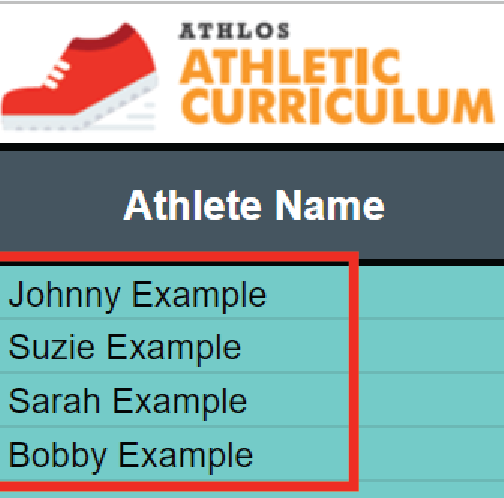
Whether you have been sending home videos, suggesting activities, giving pre-recorded or live lessons, daily movement challenges, or anything in between, we can add those to this document and monitor their completion. We can add name of the activity/lesson/challenge/etc. and the date it was sent home to rows 4 and 5. The date posted helps us as teachers monitor the timeliness of completion for each of the activities. The activities can be named whatever you’d like them to be as long as they are clearly communicated to the students, to avoid any confusion! When new activities are added, we can simply add a new title and date in the next empty column.
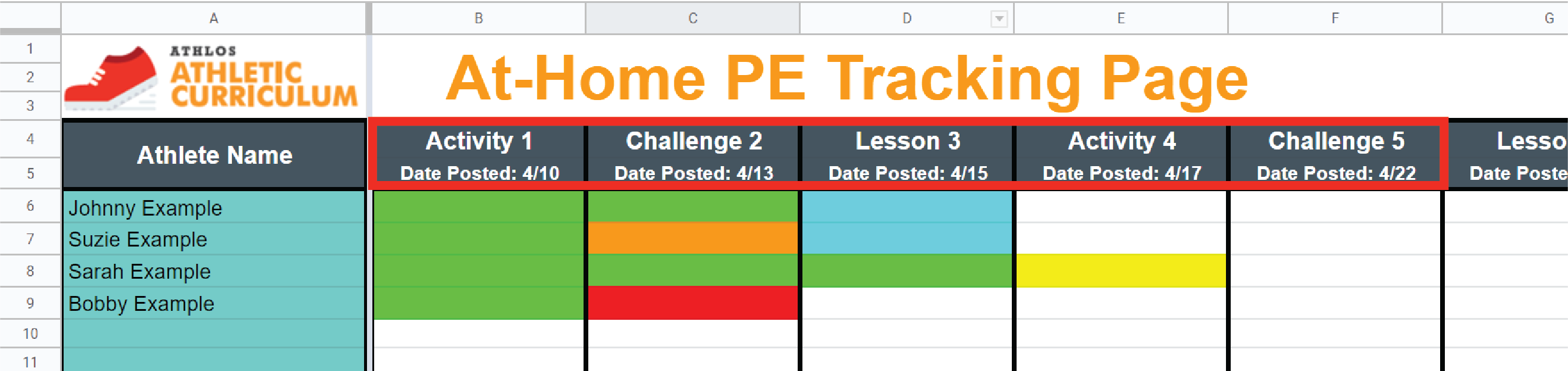
**Expert advice: the titles of the activities could be links to instructional videos, documents, or other resources**
By now you are likely asking, “what are all the colored cells for?” This is how the monitoring is actually done! The students will open this document, find their name and the activity they are working on (or have worked on), and fill in the corresponding cell with a color that is specific to their situation! At the bottom of this document there is a separate tab titled “COLOR CODE.” This tab explains to the students what color they should choose when filling in a given cell.
Here is the color code for the students:

In looking at the example below, we can see that:
- Jonny has completed Activity 1, Challenge 2, and is currently working on Lesson 3.
- Suzie is in the same boat as Johnny EXCEPT she wants to try Challenge 2 again.
- Sarah has completed Activity 1, Challenge 2, and Lesson 3, and is wondering if a classmate can help her out for Activity 4.
- And lastly, Bobby has completed Activity 1 but needs the teacher’s assistance with something in Challenge 2.
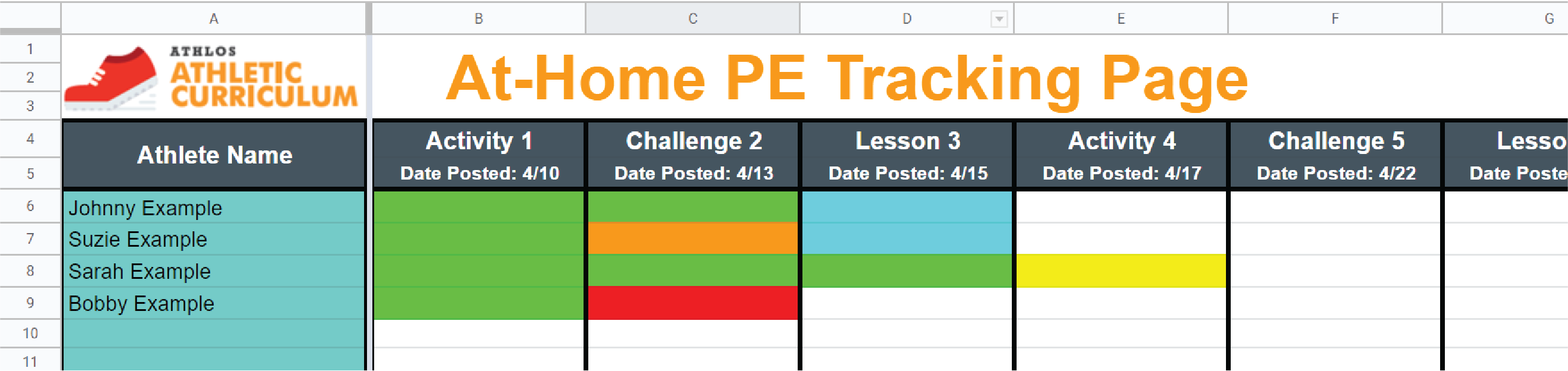
**Expert advice: we can encourage peer interaction by requiring students to reach out to others for specific activities**
As you can see, the At-Home PE Tracking Page can serve as a consistent landing page for all “assignments” and can be an easy way to check in on specific students. It also shows us, in real time, when students are working on “assignments,” when they have been completed, when something was challenging, and when they need help. We can build in-class collaboration and interaction, as well as links to resources and instructional materials.
This is a highly adaptable and tool that we can use to fit a variety of needs. We hope it is helpful for you in this distance learning landscape!

